Menu
Recent Posts
Stay tuned about our updates!
HOWTO: Update (external) HTTPS repositories within HP Device Manager 5.0
HTTPS Repositories within HP Device Manager are build with an Apache webserver and an PHP application. These two pieces of software need to be updated now and then.
Update: Since HP Device Manager 5.0 SP7 next to PHP and Apache the OpenSSL component is also being updated. See "Update Child HTTPS Repositories" section for manual update.
Update 2: Since HP Device Manager 5.0 SP10 added FileHash Verification it is no longer possible to update using non-HP versions of PHP / Apache / OpenSSL.
Content
- Update Central HTTPS Repository
- Update Child HTTPS Repositories
- Installing non HP version of PHP
- Credits
Update central HTTPS Repository.
The update of HTTPS Repository on the HP Device Manager server itself is covered by the Configuration Center.
- Start the Configuration Center on the HP Device Manager Server
- When there is an update available Config Center will notify you

- Press OK. On the left side you see a exclamation mark to remind you that there is an update available.

- Click on the left side option to open the HTTPS Repository configuration
- In the HTTPS Repository Configuration you see a notification that the update is ready

- Click on Download to start the download process

- When tis is finished the configuration screen shows a notification that the update can be started.

- Click on update to start the installation process

- Click on Yes to confirm the installation
- When done, the configuration center shows the following
- The HTTPS Repository is now updated
Update Child HTTP Repositories
But this only updates the repository on the HP Device Manager server itself. When you have child repositories in your organization, you need to update these manually!!
Especially internet-faced DMZ situated repositories need to be updated directly.
To manually update, follow the instructions below:
- Download the update files using the links below:
- https://ftp.hp.com/pub/hpdm/Patches/HTTPS_Updates/Apache.zip
- https://ftp.hp.com/pub/hpdm/Patches/HTTPS_Updates/PHP.zip
- https://ftp.hp.com/pub/hpdm/Patches/HTTPS_Updates/OpenSSLzip
- Unpack the file in a temp folder on the server where the HTTPS repositories resides
- Execute the file
- UpgradePHP.cmd
- UpgradeApache.cmd
- UpgradeOpenSSL.cmd
- After this the software is updated.
Installing non HP version of PHP <- Does not work on HPDM 5.0 SP10
In some cases the HP provided version of PHP is not the very latest one. If your (security) organization demands that you install the latest version. Please follow the the instructions below:
- At a temporary location create a folder PHP
- Download the latest version of PHP (x64 Thread Safe) at https://windows.php.net/download.
- Unpack the zip file in the created PHP folder
- Put the following file UpgradePHP.cmd in the folder above the PHP folder. For instance:
- You created C:\Temp\PHP
- Put the file UpgradePHP.cmd in the folder C:\Temp
- Open a command-box and run it as an administrator
- Start the file C:\Temp\UpgradePHP.cmd
- After the script is done the new version of PHP is installed.
Credits
Many thanks to the following people for helping us sorting out and test the above procedures.
| Name | Organization | Activity |
| Peter van Vliet | Gemeente Westland |
|
| Ronald Nijssen | Kempenhaege |
|